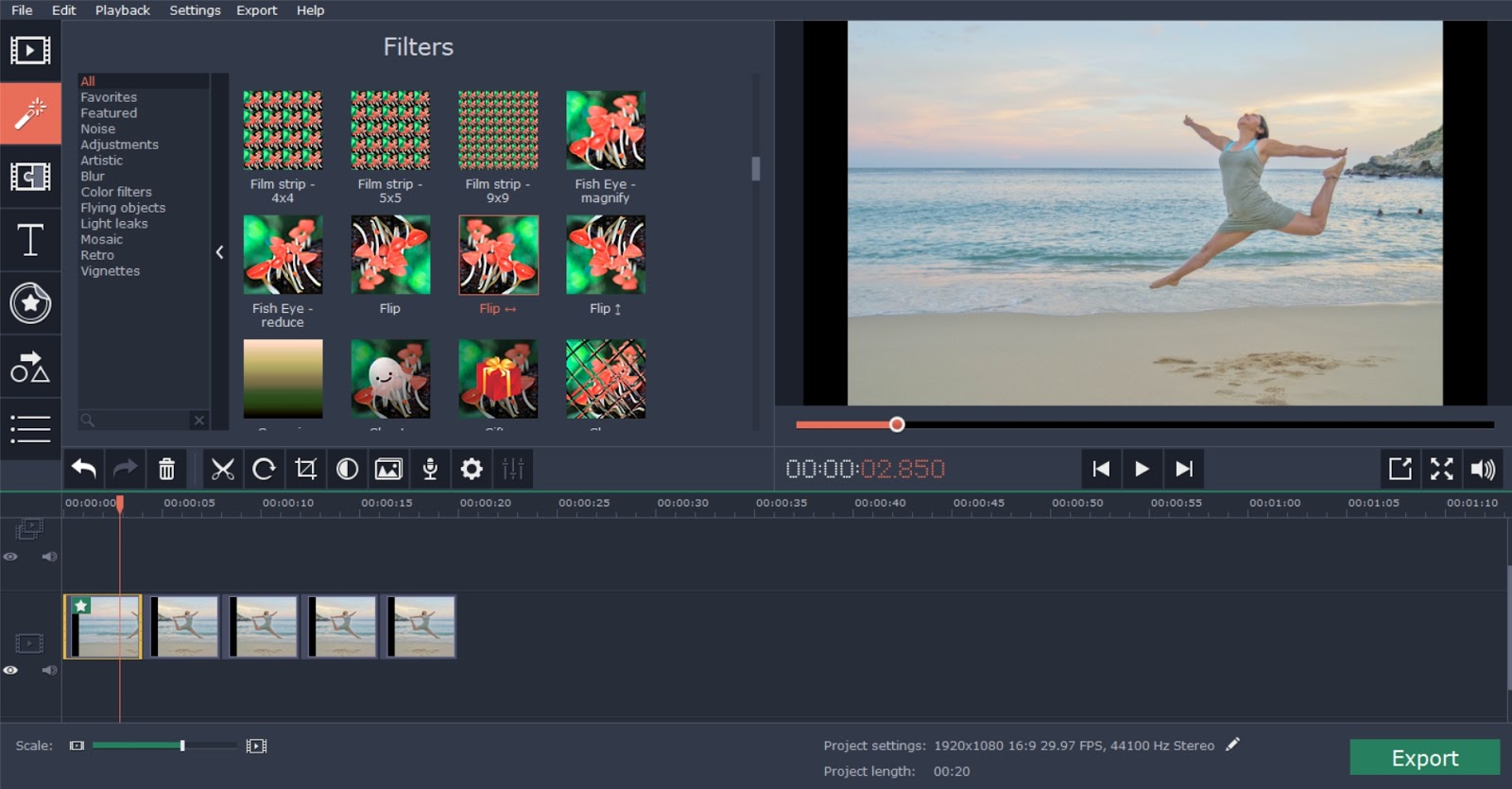
Have you got some unwanted clips in your video that you need to crop out? Your video should be crisp and tight to capture attention and keep the viewers glued to it till the end. But when we
shoot videos, we unknowingly tend to capture some fluff that makes the video unnecessarily heavy. In such situations, it’s better to remove the bells and whistles to ensure a compact display. You have video editing programs today that will help to crop out these distractions easily. The article here jots down a step by step tutorial on how to crop a video conveniently with a video editing program.
Step 1
Download & install the program
The first step is to download & install the video editor in your system. Make sure to settle with a credible name which is also easy to use. If you need suggestions, (
https://www.movavi.com/mac-video-editor/) Movavi Video Editor will be a commendable pick. Movavi is an internationally reputed software developer and its video editing program has earned rave reviews and ratings from users and experts alike. It’s a state of the art software with advanced features but also features a user-friendly interface.
Step 2
Add your video
Next, you will have to add your video to the editor program window. As you launch the program, you will find a tab titled “Create project in full feature mode”. Click on it. Then, look for a tab that will enable you to upload your video to the program area from your system folder. You will find something like “Add Media”. Click on it and add your chosen video to the software window. It will generally rest at the lower bar of program window.
Step 3
Crop the video
Now, we have reached at the main section of our video cropping process. Click on your video and look for the “Crop” tab. Click on it to open it. But before you start cropping, go to “Preview Window”. It will help you to see how the video will look like after you have cropped out its parts. You will also need to adjust the position and size of frame in Preview Window. When everything is set, you will simply have to click on “Apply”. The video editor will immediately crop out the unwanted clips from your video.
Step 4
Save your video
We have reached at the final stage of the process. This is where we will save the edited video. But before you save it, you may need to convert the video in another format. Do you have to play it on smartphone and multiple browsing devices? Is the current video format compatible with all these devices? Well, if not, you will have to convert the video in a widely supported format. The main purpose of the video is to make others watch it. But if others are unable to open the video file, there is no point to create or edit the video.
Look for the “Export” tab and click on it. It will enable you to choose a desired video format. After you have chosen the preferred format, click on “Start”. The software will convert the video in your chosen format and then save it in its library.
I am an ordinary person who works as a programmer and wants to be honest.
Be strong, be fearless, be beautiful, be calm - -And believe that anything is possible when you have the right people there to support you.
Share this
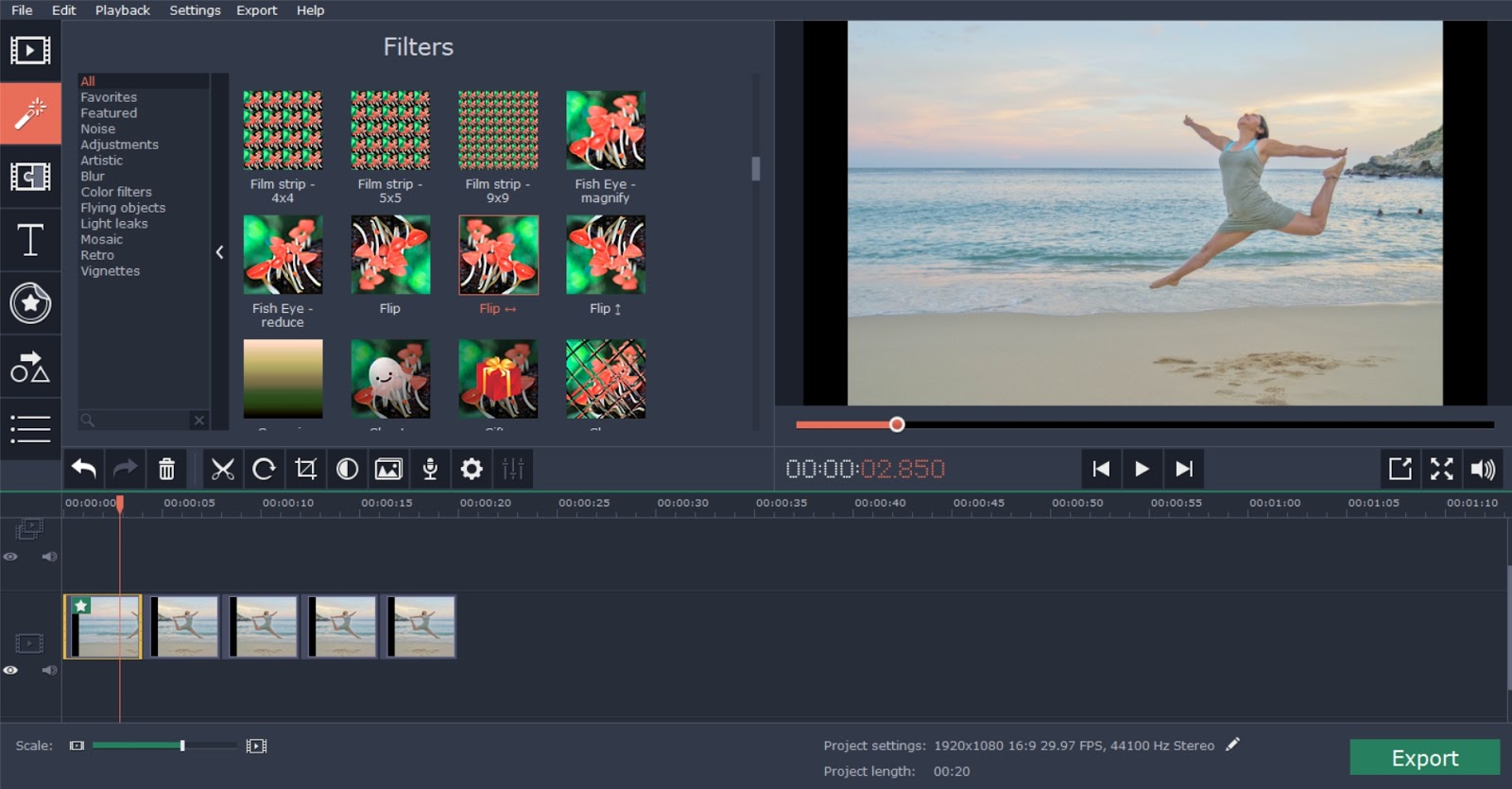


EmoticonEmoticon